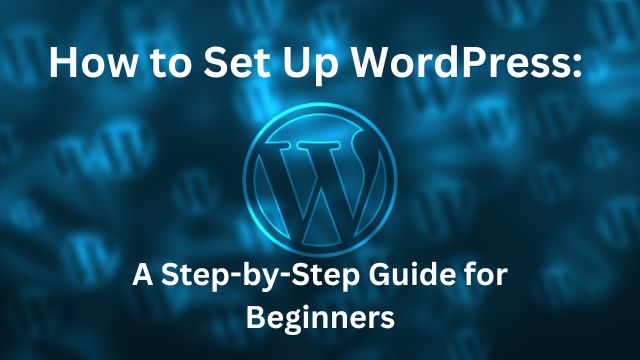Setting up a WordPress website can seem daunting if you’re new to website development. However, with the right guidance, you’ll find that WordPress is incredibly user-friendly and flexible. This guide will walk you through every step of the WordPress setup process, from choosing a hosting provider to launching your first post.
How to Set Up WordPress: A Step-by-Step Guide for Beginners
“Hey, I understand that starting with WordPress might seem a bit daunting at first—it does have a lot going on. But don’t worry, it’s designed with beginners in mind! The community is huge, so a vast array of resources and tutorials can guide you step by step.
Choosing a Hosting Provider
Before setting up WordPress, you need a place to host your site. A hosting provider stores your website files and makes them accessible to visitors. Look for providers that offer:
- One-click WordPress installation: This feature makes the setup process straightforward.
- Reliability and uptime guarantees: Ensures your site is always available to visitors.
- Customer support: Helpful if you encounter issues or have questions.
For a WordPress website, finding a hosting provider that offers ease of use, reliability, excellent customer support, and one-click WordPress installation is crucial. Here are a few well-regarded hosting providers that meet these criteria:
- Bluehost – Often recommended for WordPress users, Bluehost is known for its excellent customer service, reliability, and user-friendly WordPress integration. They offer one-click installations, a free domain name for the first year, and 24/7 support. Bluehost is also officially recommended by WordPress.org.
- SiteGround – SiteGround is another top choice for WordPress hosting due to its superior customer support, fast speeds, and strong security features. They provide managed WordPress services, including automatic updates, daily backups, and strong optimization for WordPress performance.
- DreamHost – DreamHost provides a wide range of web hosting services, but its WordPress hosting plans stand out because of their comprehensive features, including automatic WordPress updates, strong security, and a straightforward control panel. DreamHost is also an officially recommended WordPress provider.
- HostGator – HostGator is a popular choice among beginners due to its affordability and simple WordPress integration. Their plans include one-click WordPress installs, a 99.9% uptime guarantee, and 24/7 support.
- WP Engine – For those looking for a fully managed WordPress hosting solution, WP Engine offers top-tier performance, security, and expert support. Although it comes at a higher price point, it’s ideal for serious WordPress users who need high reliability and speed.
Each of these providers offers something slightly different, so it’s worth comparing their features, pricing, and reviews to find the best fit for your specific needs and budget.
Best Cheap Hosting
Hostinger is another popular web hosting provider that is well-suited for WordPress users, especially those who are mindful of budget without sacrificing performance and support. Here are some key features and benefits of using Hostinger for WordPress hosting:
- Affordability: Hostinger is known for its competitive pricing, making it a great option for individuals or small businesses looking to start a website without a large initial investment.
- Ease of Use: Hostinger offers a user-friendly control panel, which makes it easy for beginners to manage their hosting and website settings. They also provide a one-click WordPress installation, allowing users to get their website up and running quickly.
- Performance: Despite its low cost, Hostinger does not compromise on performance. They use LiteSpeed Web Server on their shared hosting plans, which can significantly speed up WordPress websites. LiteSpeed also offers built-in caching solutions that help improve website loading times.
- Support: Hostinger provides 24/7 customer support via live chat. Their support team is responsive and knowledgeable, especially about common issues encountered by WordPress users.
- Features: Along with its hosting services, Hostinger offers free SSL certificates, which are crucial for website security and SEO. They also provide access to a free domain name for the first year (depending on the hosting plan you choose), which can help reduce initial setup costs further.
Overall, Hostinger is a strong option for those new to WordPress or those on a tight budget who still want reliable hosting with solid performance and support.
Purchasing a Domain Name
Your domain name is your website’s address on the internet. Choose a name that reflects your brand or content and is easy to remember. Most hosting providers offer domain registration services, allowing you to handle both hosting and domain registration in one place.
Installing WordPress
Once you have your hosting and domain ready, it’s time to install WordPress. Most hosts offer a one-click installation process:
- Log in to your hosting account.
- Navigate to the control panel.
- Look for the WordPress or website installer tool.
- Follow the prompts to install WordPress on your domain.
Choosing a WordPress Theme
The next step is to choose a theme. A theme determines the visual layout and style of your website. When selecting a theme:
- Consider your niche: Different themes are suited for different types of content.
- Look for responsiveness: Your theme should look good on both desktops and mobile devices.
- Check for support and updates: Choose themes that are regularly updated and supported.
Installing Essential Plugins
Plugins extend the functionality of your WordPress site. Some essential plugins include:
- Security plugins to protect your site.
- SEO plugins to improve your visibility on search engines.
- Backup plugins to safeguard your data.
Creating Your First Content
With your theme and plugins in place, it’s time to create your first content. Here’s how to add a new post:
- Log in to your WordPress dashboard.
- Navigate to ‘Posts’ and click ‘Add New’.
- Enter your title and content in the editing screen.
- Add images and format your post.
- When ready, click ‘Publish’ to make your post live.
Launching Your Site
Before launching, make sure to preview your site and test all functionalities. When you’re satisfied, it’s time to go live. Here are a few final steps:
- Check your settings: Ensure that your site’s URL and privacy settings are correct.
- Promote your site: Share your new website on social media and other platforms to start drawing in traffic.
Conclusion
Congratulations! You have successfully set up your WordPress site. From here, the possibilities are endless. Continue to explore different themes and plugins, and keep your content fresh and engaging. With a bit of effort, your WordPress site can grow into a powerful tool for reaching your goals.